Using Canva as Your #DoItMessy Website
Aug 03, 2022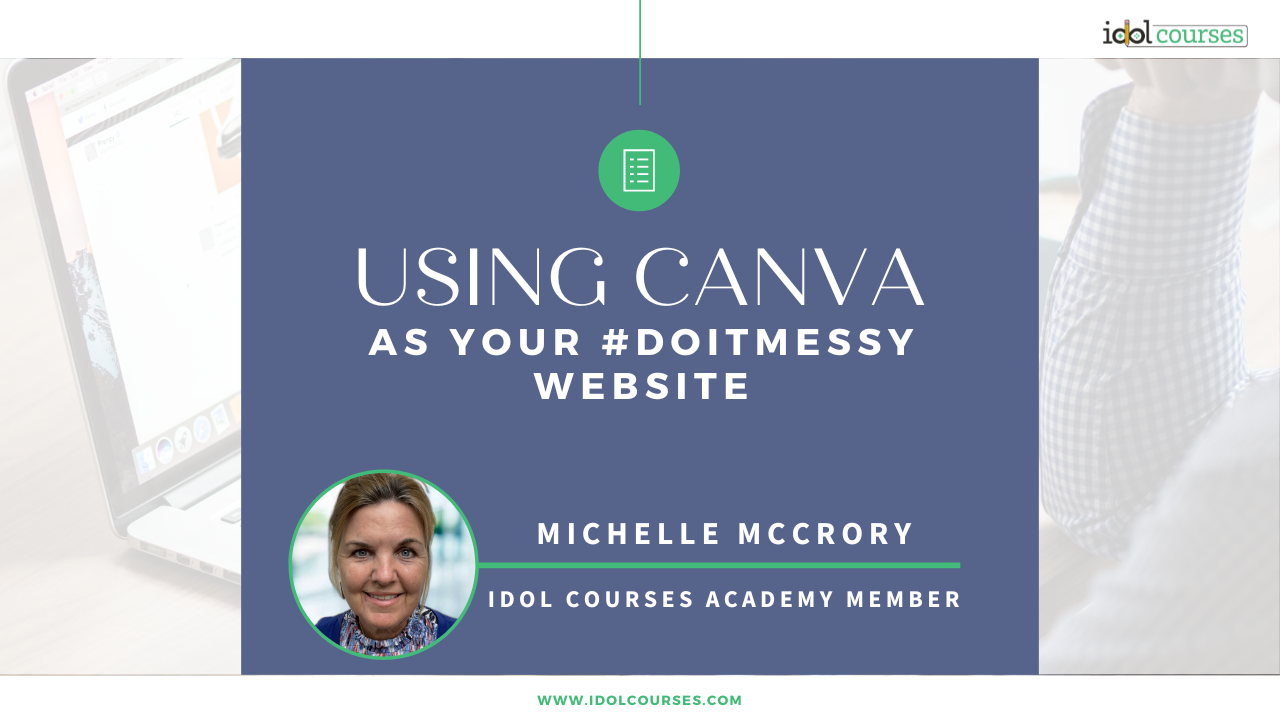
In 2021, I was a full-time teacher looking for a creative new career for post retirement. I decided instructional design would be a great fit for me! After researching my options, I chose the IDOL courses Academy to help me reach my goals.
The IDOL courses Academy has a jumpstart program called #DoItMessy. It is designed to help you dive in and quickly develop the basic steps towards ID job readiness, and then go back and refine what you have created. One of the steps is building a website for your portfolio. An online portfolio, preferably a website, is part of the art of landing a job in instructional design. Since I was working full-time, I didn’t have the time to learn the ins and outs of website builders.
When I began building my web pages on Canva, I discovered that Canva was an easy, quick solution to my website dilemma. I could create my own #DoItMessy temporary website! Here’s how:
- Open a Canva 16:9 presentation.
- Create pages and links to your assets within your presentation. I used Google Drive to store my assets.
- Publish the pages as a website: use the Share button, and select webpage.
- A functioning website will open! You can copy the URL or use the link from Canva.
- You can now share your Canva website link, or use your own domain name and redirect to your Canva site.
This way, I can share my domain name and have my Canva web page linked to it. As a bonus, anything I change on my presentation in Canva also changes on the website almost immediately - I don’t have to re-forward a new link! Yay! I have a website for my portfolio, and I can tackle the real thing later (which I intend to do.)
Keep in mind that there are limits to Canva websites. Canva does not support alt text, so you would have to add it separately. The websites are not searchable on the Internet. The only way to share them to the public is to either share a link, or use a domain name and have it forwarded. Also, on Google® Domains, the domain settings default to temporary forwarding - you have to go in and change them to a permanent redirect - otherwise, your link keeps “crashing into nothingness” after the forwarding expires.
Academy mentor and coach Chris Wertz showed me how to redirect my Google Domain name by forwarding to my Canva link. Click here to view a How-To for making a Canva temporary website and forwarding it to a Google domain.
Written By: Michelle McCrory
I am an eLearning Developer, Instructional Designer, and Corporate Training specialist. Connect with me on LinkedIn, and visit my #DoItMessy portfolio website here.
Stay connected with news and updates!
Join our mailing list to receive the latest news and updates from our team.
Don't worry, your information will not be shared.
We hate SPAM. We will never sell your information, for any reason.


